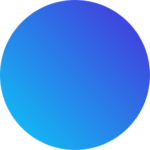Just joined Monday.com and not sure how to begin? No worries! The following is a step-by-step guide for beginners like yourself to kick-start your journey with the software.
Step 1: Organization Set-Up
Sign in to your account, proceed to the main dashboard where you’ll be prompted to input basic company information such as organization name, team members’ emails, and user type (member or viewer).
Remember, Members can edit and move things around, but Viewers can only monitor progress.
Step 2: Creating your First Board
The board is where all the action happens. You navigate to the ‘Boards’ section and click on ‘New’. Templates are available for different types of projects ranging from Sales Tracking to Content Planning, you’re likely to find something that suits your needs.
Step 3: Customizing Columns
Within each board, you’ll find customizable columns that help you break down tasks further. For example, status columns could denote whether a task is ongoing or completed; timeline columns might specify its duration; people columns assign who’s responsible for it.
Step 4: Defining Workflows
To orchestrate teamwork smoothly, maximize use of automations and integrations functionality. Automations are pre-set rules that tell what should happen when certain conditions are met. Integrations enable connection with other platforms such as email or Slack.
Step 5: Collaborating & Communicating
Monday.com encourages communication within boards themselves rather than having discussions scattered over emails. Team members can add updates directly linked to items making context clear. Integrations with chat tools like Slack or MatterMost make this collaboration even more powerful.
Step 6 : Monitoring Progress
Monday.com provides visual overviews for easy understanding of project progression. Charts can be easily accessed from the dashboard and customized according to specific requirements.
And voila! Your Monday.com platform is now set-up and ready for usage. Don’t hesitate if things seem overwhelming initially; mastering Monday.com comes seamlessly after just a bit of tinkering around. Happy organizing!