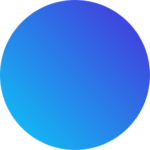It’s a new year, where did the time go?
With such a milestone for the passage of time it makes sense to reflect on how you’ve used your time, and how you’d like to use it in the future. Your team and your organization can benefit from the same reflection and planning. This is where monday.com’s time tracking column and workload widget shine.
Using the time-tracking column
With the time tracking column you can automatically track how much time is spent on tasks with a start/stop timer, or manually update the column to reflect the hours. A log is automatically generated and will allow you to track individual users time, or multiple users’ time against a certain task. If you’re tracking hours for payroll or service billing, you can generate an invoice right in monday or export the log to whatever program you’d prefer through an integration or an excel spreadsheet.
The workload widget for team planning
Regarding planning your future time and effort, the workload widget allows you to plan and then track hours spent per worker, team, or task and alert you if any of those are over- or under-utilized. With the click of a button you can transfer tasks to other teams, reassign workers, and make sure everyone’s time is maximized while avoiding the productivity-crushing bottleneck effect of an overworked team member with too much on their plate.
You can’t manage what you can’t measure
Visibility and accountability of how you’ve spent your time and how time will be spent in the future enable to you make the most of this new year. In 2024 you won’t have to ask “where did the time go?” You’ll know exactly where it went and how productive it was.
Have Ability Ops show you how
If you’d like a demo of the time tracking column, the workload widget, email us at support@abilityops.com or use our contact form here.
Open document settingsOpen publish panel
- Page